Hidden

Turn any picture into a Svg Design. Send us a photo, we'll turn it into a Custom Svg File!
In this tutorial, you will learn how to merge a Heart Monogram Cuttable Font and put them into a heart-shaped frames using Cricut Design Space. It’s perfect for your Valentine’s Day or Wedding projects. At Apex Cuttable Designs, we have two heart-shaped 3-letter monogram fonts and a various collection of heart-shaped frames. We will be using the Heart Monogram Cuttable Font and our FREE pack of Heart Laurel Wreath Cuttable Frames.
STEP 1 – UPLOAD FRAMES AND FONTS INTO CIRCUT DESIGN SPACEAfter downloading and unzipping files, you will see the SVG folder…

The fonts at Apex Cuttable Designs work differently to traditional system fonts. The fonts at Apex are delivered to you in several formats, one of those being SVG. To see in details how to work with fonts from Apex Cuttable Designs, please see the tutorial here.

First, download & unzip the font. You will notice that it comes with several folders (formats) - SVG, DXF, EPS and PDF - along some graphics of the font. For the purposes of this post, I will be showing you how to use SVG files. You must have Designer Edition to open SVG files in Silhouette Studio, but you can basically work with the DXF format the same way, if you don’t have Designer Edition.
Now, in Studio, for the first letter, click on Open --> and navigate to the folder where the files are stored. You will notice there are three sets…

The fonts at Apex Cuttable Designs work differently to traditional system fonts. When using System fonts (e.g. TTF’s) with Design Space you select Add Text and type your word.
The fonts at Apex are delivered to you in several formats, one of those being SVG. To use those fonts, you upload the letters using the Upload Image option. So let’s take a…
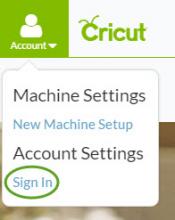
First you need to purchase your font. Go to /cuttables/cuttables and hover over the yellow banner to open the catalog.
At the bottom of that screen you’ll see a list of font categories. Click SHOW ALL FONTS (or if you know the type of font you’re looking for you can select one of the categories.)
There are nearly 250 fonts to choose from. Use the navigation options at the bottom of the screen to move through the pages.
Once you’ve selected your font click on the image.
I’ll be using the Chevron Block Cuttable Font for this…
STEP 1
First you need to purchase your font. Go to /cuttables/cuttables and hover over the yellow banner to open the catalog.
STEP 2
At the bottom of that screen you’ll see a list of font categories. Click SHOW ALL FONTS (or if you know the type of font you’re looking for you can select one of the categories.)
STEP 3
There are nearly 250 fonts to choose from. Use the navigation options at the bottom of the screen to move through the pages.
STEP 4
Once you’ve…
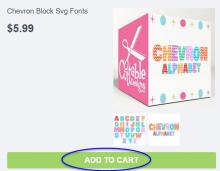
It is time to take that drawing or interesting object you've been holding onto and make it into something you can wear or display!
Find out just how easy it is - take a picture, upload and withing 24 - 48 hours you'll have files that you can use to make just about anything.
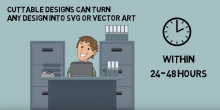
We're sure all of you have some basic tips and tricks to share with the rest of the Cuttable community about how you use your cutting machines, shortcuts to getting things done, and how to use files and software. If you'd like to share, fill out the Contact Us form, and choose "No help needed - but I have a how-to...".
