Hidden

Turn any picture into a Svg Design. Send us a photo, we'll turn it into a Custom Svg File!
STEP 1 First you need to purchase your font. Go to /cuttables/cuttables and hover over the yellow banner to open the catalog. |  |
STEP 2 At the bottom of that screen you’ll see a list of font categories. Click SHOW ALL FONTS (or if you know the type of font you’re looking for you can select one of the categories.) | 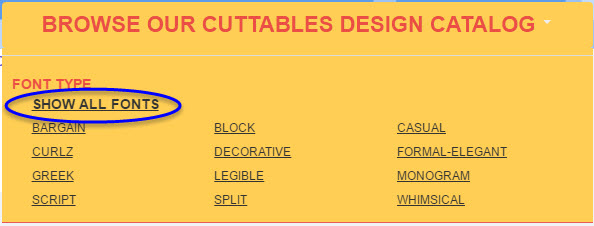 |
STEP 3 There are nearly 250 fonts to choose from. Use the navigation options at the bottom of the screen to move through the pages. | |
STEP 4 Once you’ve selected your font click on the image. I’ll be using the Chevron Block Cuttable Font for this tutorial. Then click Add to Cart | 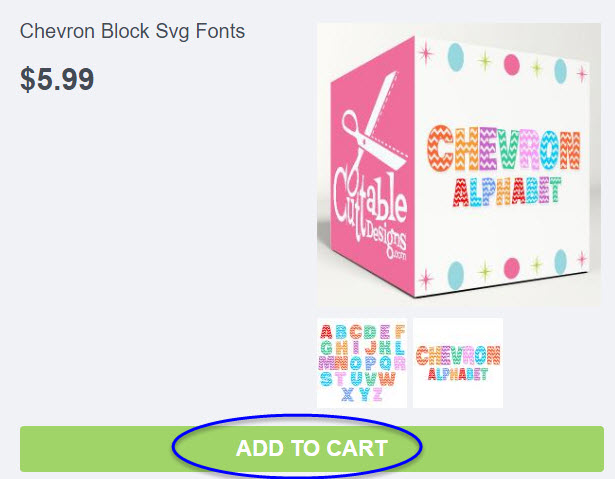 |
STEP 5 Click on “your cart” to complete the checkout process. |  |
STEP 6 Your font will be delivered to you as a zip file that contains the following five file types: | 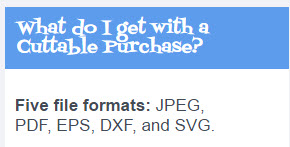 |
STEP 7 Before using your font in Design Space you will need to unzip it. Mac: Save the zip file to your Mac. Double-click the zip file and the file or folder will be decompressed into the same folder the compressed file is in. Windows: Save the zip file to your computer. I created a directory called Apex Cuttable Designs and saved the zip file there. No matter where you save it, just remember to make a note of its location. | 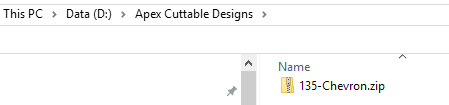 |
STEP 8 Click on the zip file then at the next screen click Extract All. | 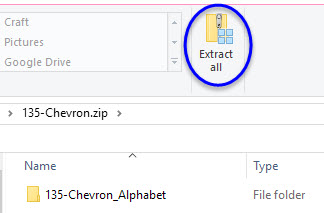 |
STEP 9 You will see this screen | 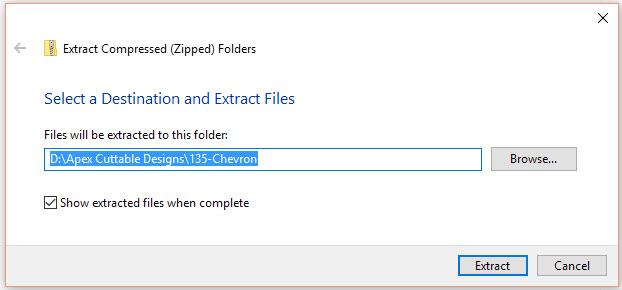 |
STEP 10 Click Extract and be sure to keep the “Show extracted files when complete” box checked. Once extracted you’ll be taken back to the folder that contains the extracted files. | 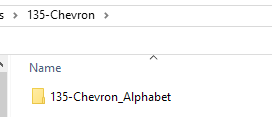 |
STEP 11 Click on that to open it and you’ll see the following | 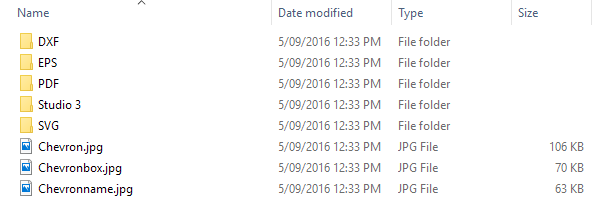 |
YOU'RE DONE! Click on that to open it and you’ll see the following | Now you’re ready to use the font in Design Space. |